Abstract
Migrating zAware from an IBM® zEC12 to an IBM z13 is slightly different than migrating other traditional LPARs. zAware stores data on the SE (Service Element) as well as on external storage. If your zAware LPAR is moved from a zEC12 to a z13, you will need to ensure that the data on the zEC12 SE is copied over to the z13. Otherwise, you will need to redefine user IDs, LDAP information, and so on.
Contents
IBM® zAware on the z13™ uses a different database format. So, after the zAware LPAR is activated on the z13, and you access the GUI, you are prompted to migrate the zAware database, which resides on external storage.
To migrate your zAware LPAR from a zEC12 to a z13:
- Add additional storage (three times the current amount) to the zAware LPAR. The additional storage is needed for the database migration.
- Capture the zAware image profile settings of the zEC12 via the HMC.
- Capture user IDs defined to zAware, LDAP settings, and so on.
- Before you shut down zAware on the zEC12, you must stop the LOGR ZAI connections on the z/OS® systems. Otherwise, LOGR will try to reconnect. Enter the following commands:
D LOGGER,C,LSN=SYSPLEX.OPERLOG,D – display the connection status (ensure that it is connected)
SETLOGR FORCE,ZAIQUIESCE,ALL – quiesce the connection
D LOGGER,C,LSN=SYSPLEX.OPERLOG,D – display the connection status (status should change to quiesced)
IXG601I 13.54.25 LOGGER DISPLAY 003
CONNECTION INFORMATION BY LOGSTREAM FOR SYSTEM AQS3
LOGSTREAM STRUCTURE #CONN STATUS
--------- --------- ------ ------
SYSPLEX.OPERLOG OPERLOG 000002 IN USE
DUPLEXING: LOCAL BUFFERS
GROUP: PRODUCTION ZAI CLIENT: YES - QUIESCED
CURRENT OFFLOAD DSN: IXGLOGR.SYSPLEX.OPERLOG. - Log on to the HMC and deactivate zAware on the zEC12.
- In preparation for the DB migration, obtain a backup of the DASD volumes (external storage), used for zAware.
- Have the IBM SSR export profiles.
- Move the zAware LPAR to z13.
- Have the IBM SSR import the data to the z13 (note that you may need to delete unnecessary zEC12 image profiles).
- Log on to the z13 HMC and update the zAware image profile.
On the HMC, go to CPC Images, and highlight the zAware image. Then, right-click, and select Operational Customization → Customize/Delete Activation Profiles. Click the radio button, and then <Customize profile>. Select the zAware tab and customize the CHPIDs, IP address, and so on. - Activate the zAware LPAR. It takes a few minutes to activate, and then approximately 5 minutes until the zAware GUI can be accessed.
- Access the zAware GUI URL (for example, https://zaware1.abc.ibm.com/zAware/). Ensure that the users and LDAP information are present.
- Click <confirm backup> and start migration, as shown in Figure 1.
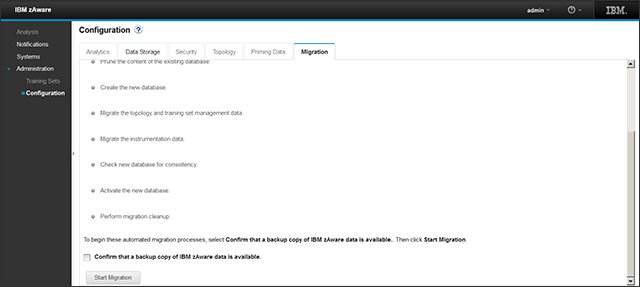
Figure 1. Migration steps
This process can take up to 60 minutes. In our environment, it took ~30 minutes. - Update any IXGCNFxx PARMLIB members as needed. (For example, you might need to update the zAware IP address).
- Activate the IXGCNFxx member with the SET IXGCNF=xx command as follows:
D LOGGER,IXGCNF,ZAI
SET IXGCNF=xx
D LOGGER,IXGCNF,ZAI - Start the LOGR ZAI connection:
SETLOGR FORCE,ZAICONNECT,LSNAME=SYSPLEX.OPERLOG
D LOGGER,C,LSN=SYSPLEX.OPERLOG,D - Check the Systems view to ensure that the Status is Active. Then go to Analysis and verify that data is coming in. Note that zAware will kick off a train session. So, it can take 10-15 minutes before data displays.
For more information about IBM zAware, see "z Systems Advanced Workload Analysis Reporter (IBM zAware) Guide Version 2.0" at the following IBM Support page:
https://ibm.biz/BdEW9J
Special Notices
The material included in this document is in DRAFT form and is provided 'as is' without warranty of any kind. IBM is not responsible for the accuracy or completeness of the material, and may update the document at any time. The final, published document may not include any, or all, of the material included herein. Client assumes all risks associated with Client's use of this document.
